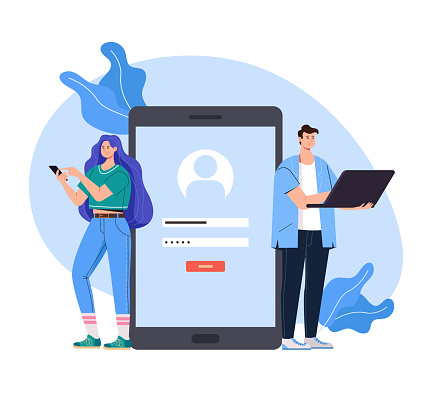The FBI’s Internet Crime Report 2023 reveals cybercrime complaints jumped by 10%, with over 880,418 reported cases. This surge makes proper data removal from laptop devices more significant than ever.
Most users don’t realize a standard factory reset fails to protect their sensitive information. Specialized software can still recover social security numbers, bank details, and personal photos from your laptop even after deletion. This piece will guide you through the permanent erasure of your data before selling your device.
Data removal requires more than just clicking “delete.” Our guide will walk you through secure factory resets, data encryption, and physical destruction methods to protect your personal information when selling your laptop.
Back Up and Prepare Your Laptop

Image Source: NineStar Connect
Your laptop’s most important step before selling is to back up all your data. Nobody wants to lose precious family photos or accidentally delete work files because their external drive failed. Let me show you how to protect your digital life and keep track of your software information.
Save important files to external or cloud storage
You need to choose between local and cloud backups, though using both is your best bet. External hard drives give you lots of storage space at good prices. They also let you access files quickly without needing the internet. Western Digital’s My Passport series makes great portable drives. These are barely an inch thick but tough enough to carry around.
Cloud storage comes with some great benefits:
- Your files stay updated automatically
- You can access them from any device with internet
- Your data stays safe even if disaster strikes at home
Microsoft OneDrive (5GB free storage), Google Drive, and Dropbox are popular choices. These services back up your selected folders automatically and keep your data available whatever happens to your device.
Make sure you back up these items:
- Documents, photos, videos, and audio files
- Browser bookmarks and saved passwords
- Email archives and contacts
- User folders (Desktop, Downloads, Documents)
- Game save files and personal configurations
List all software licenses and serial numbers
Keeping track of your software licenses matters just as much. You might lose access to expensive programs after wiping your laptop if you don’t document them properly. Organizations without license management risk having too many or too few software licenses according to industry data.
Here’s how to document your software:
- Write down all product keys, serial numbers, and activation codes
- Keep track of subscription renewal dates and account details
- Save download links to reinstall later
- Take screenshots of license information pages
You’ll need to deauthorize many apps before giving them to a new owner. This includes iTunes/Apple ID, Adobe Creative Cloud, Microsoft Office, and streaming services. If you skip this step, you might have trouble installing the software on your next device, and the new owner could end up with access to your licenses.
A complete checklist of apps to deauthorize will help you stay on track. Experts suggest noting down your laptop’s serial number too—it could help if questions come up about the disposal process later.
Sign Out and Unlink All Accounts
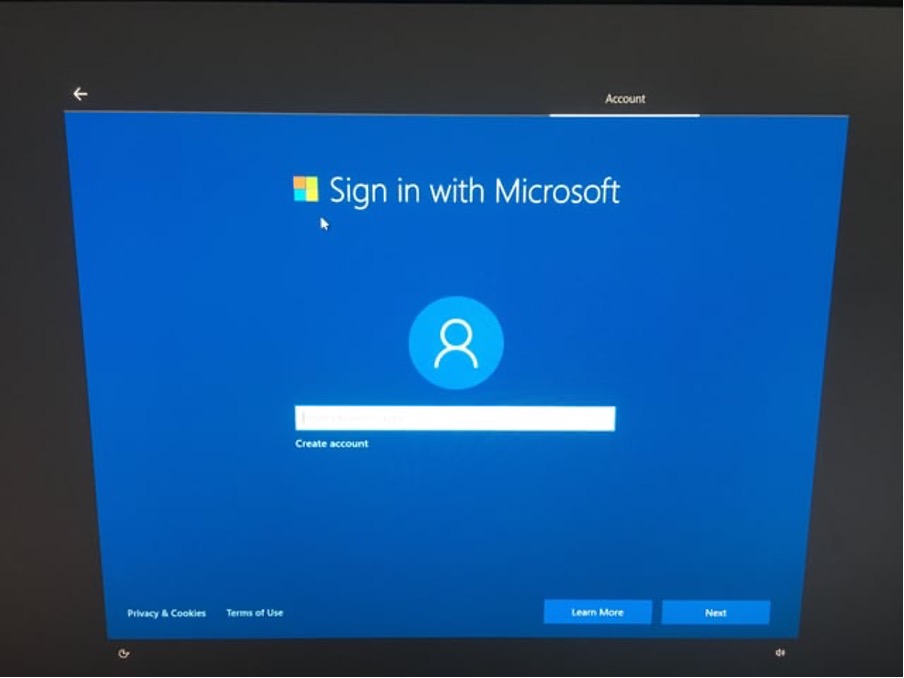
Image Source: Reddit
Your laptop’s security becomes vulnerable if you leave accounts signed in after selling it. Unauthorized access to linked accounts ranks among the biggest risks when electronic devices change hands.
Remove Microsoft, Apple, and Google accounts
Microsoft account removal requires you to go to Settings > Accounts > Other users to remove secondary accounts. The process needs you to select the account and click “Remove”. This step removes sign-in information and data without affecting the actual Microsoft account. Work accounts need you to go to Settings > Accounts > Access work or school, select the dropdown next to your work account, and click “Disconnect”.
Apple account removal on macOS starts with Apple menu > System Settings > [Your Name] > Sign Out. The system asks about keeping iCloud data copies. Keep local copies since you’ll erase everything later. Chromebook users can remove Google accounts right from the sign-in screen. Just select the profile, click the down arrow next to the name, and choose “Remove this user”. This action removes the account from your device while keeping the Google Account intact.
Deauthorize software like iTunes, Adobe, and Office
Software deauthorization matters because many applications restrict device numbers. Apple’s iTunes purchase system limits you to five authorized computers. iTunes deauthorization needs you to choose Account > Authorizations > Deauthorize This Computer. You can deauthorize all computers once a year through Account > View My Account > Deauthorize All if you forgot about computers you no longer own.
Adobe Creative Cloud deauthorization requires you to uninstall all CC apps first. Then head to account.adobe.com/activated-devices and select “Deactivate” next to the device you want to remove.
Your digital security depends on signing out of all accounts before data removal. Any forgotten account could give new owners access to your personal information.
How to Delete Everything From a Laptop by OS?
You’ve backed up your files and signed out of all accounts. The next step requires permanently wiping your laptop’s data. Each operating system needs a specific approach to completely remove data.
Factory reset on Windows 10/11
Windows reset process lets you choose between keeping your files or removing everything. The “Remove everything” option works best when selling your laptop.
The reset tool can be accessed through:
- In Windows 10: Settings > Update & Security > Recovery > Get started (under “Reset this PC”)
- In Windows 11: Settings > System > Recovery > Reset PC
Select “Remove everything” at the prompt. The system will ask you to pick between “Cloud download” or “Local reinstall” to reinstall Windows. Cloud download gets files directly from Microsoft’s servers and proves more reliable, but it needs over 4GB of available storage.
Security-conscious sellers should enable the “Clean data” option. This feature overwrites files to stop potential recovery. The process takes extra time but protects against data recovery tools effectively.
Erase and reinstall macOS (Intel and M1/M2)
Apple’s method varies between Intel-based Macs and Apple Silicon (M1/M2) machines:
M1/M2 Macs running macOS Monterey or later need these steps:
- Go to System Settings > General > Transfer or Reset > Erase All Content and Settings
- This action removes all personal information, Activation Lock, and trusted iCloud status
Intel-based Macs require:
- Restart while holding Command+R to boot into Recovery Mode
- Select Disk Utility > Continue
- Select your startup disk (typically “Macintosh HD”)
- Click “Erase” or “Erase Volume Group” if available
- Choose APFS as the format at the prompt
- Quit Disk Utility and select “Reinstall macOS” after erasing
Powerwash for Chromebooks
Chromebooks use a “Powerwash” feature to reset the device to factory settings:
- Sign out of your Chromebook
- Press Ctrl+Alt+Shift+r simultaneously
- Select “Restart”
- Click “Powerwash” then “Continue” in the dialog box
- Follow on-screen instructions until completion
The Powerwash removes all user accounts and local files but keeps some diagnostic data. The next account that signs in becomes the owner account. Users planning to sell should power down their device after the reset finishes.
Verify Data Removal and Final Steps
A proper data removal needs final verification to avoid leaving sensitive information behind. Your device needs extra steps to ensure complete data removal after a factory reset and before you sell it.
Use data recovery tools to confirm the wipe
Data recovery software helps confirm that your personal information is gone for good. Tools like Recuva, Disk Drill, or PhotoRec try to recover deleted files from your drive. Their failure to recover files proves you’ve successfully cleaned your laptop. You should install these tools on another computer and connect your wiped laptop as an external drive. This prevents overwriting any data that might still be recoverable.
Here’s how to verify your wipe:
- Run a complete scan with at least one recovery tool
- Look for any recovered personal documents or images
- Repeat your data wiping with more secure methods if files show up
- Keep testing until no personal data shows up
Physically clean the laptop and reset BIOS
The next step is to reset your BIOS to factory defaults once you confirm all data is gone. This step removes stored passwords and device settings linked to your identity. You can access your BIOS at startup by pressing F2, F10, or Delete. Look for “Reset to Default” or “Load Factory Defaults” option and follow the steps to restore original settings.
A clean laptop sells better. Blow out the keyboard, cooling vents, and ports with compressed air. Use a microfiber cloth and proper solution to clean the screen. Take off stickers and sticky residue. Test all ports, speakers, webcam, and other hardware to make sure everything works well.
What to do before handing it over?
The final step is to document how to erase all data from the laptop. Take pictures of the device’s condition to avoid any disputes later. Take off hardware locks or security keys and write down what you did to wipe the system.
The buyer might ask for proof that you erased all data properly. Some companies need evidence that sensitive information is gone. You can use a certificate or documentation from data erasure software to give both sides peace of mind during the sale.
Conclusion
Simple deletion methods won’t protect your personal data effectively. Your supposedly erased information remains vulnerable to cybercriminals who constantly develop new recovery techniques. This makes a complete data removal process crucial before you sell any device.
Your sensitive information will stay protected when you do this detailed process. A proper approach includes backing up important files, removing all accounts, and using appropriate wiping tools for your operating system. You should test the process with recovery software to confirm all data has been removed.
CashmartIndia makes selling used laptops easy and secure. The company offers fair market prices and turns your old tech into instant cash without any hassle.
Data security matters even after the sale. These data removal steps should be part of your tech routine. Proper data sanitization protects your current information and prevents future security breaches. You can upgrade your devices with confidence when you maintain strong security practices.
FAQs
Q1. How do I completely wipe my laptop before selling it?
To completely wipe your laptop, back up important files, sign out of all accounts, and perform a factory reset. For Windows, use the “Remove everything” option in Settings. On Mac, use “Erase All Content and Settings” or Recovery Mode. For Chromebooks, use the Powerwash feature. Verify the wipe using data recovery tools.
Q2. Is a factory reset enough to remove all data from my laptop?
While a factory reset is a good start, it may not be sufficient to completely remove all data. For maximum security, enable the “Clean data” option on Windows or use secure erase methods on Mac. Additionally, use data recovery tools to verify that no personal information is recoverable after the reset.
Q3. How can I ensure my personal information is not accessible after selling my laptop?
To protect your personal information, sign out and unlink all accounts, including Microsoft, Apple, and Google accounts. Deauthorize software like iTunes and Adobe Creative Cloud. Perform a secure erase of your hard drive, reset the BIOS to factory defaults, and verify data removal using recovery tools before handing over the device.
Q4. What should I do with my software licenses when selling my laptop?
Before selling your laptop, list all software licenses, serial numbers, and activation codes. Deauthorize software that requires it, such as iTunes and Adobe products. This ensures you retain access to your purchased software and prevents the new owner from using your licenses.
Q5. Are there any final steps I should take before handing over my laptop to a buyer?
Before handing over your laptop, physically clean the device, remove any stickers or personal identifiers, and check that all components are functioning properly. Prepare documentation of the data erasure process, take photos of the device’s condition, and remove any hardware locks or security keys. Consider providing proof of data erasure if requested by the buyer.
References:
- https://www.ic3.gov/AnnualReport/Reports/2023_IC3Report.pdf
- https://www.wired.com/story/best-portable-external-storage-drives/
- https://www.microsoft.com/en-in/microsoft-365/onedrive/pc-cloud-backup
- https://whatfix.com/blog/software-license-management/
- https://www.lifewire.com/deauthorize-itunes-4103847
- https://hdkb.clemson.edu/phpkb/article.php?id=2682
- https://www.pcmag.com/how-to/factory-reset-windows-10
- https://nordvpn.com/blog/how-to-factory-reset-windows-10/
- https://support.apple.com/en-in/guide/itunes/itns3010/windows
- https://support.apple.com/en-in/guide/mac-help/mh27903/mac
- https://support.google.com/chromebook/answer/183084?hl=en


 Mumbai
Mumbai  Chennai
Chennai 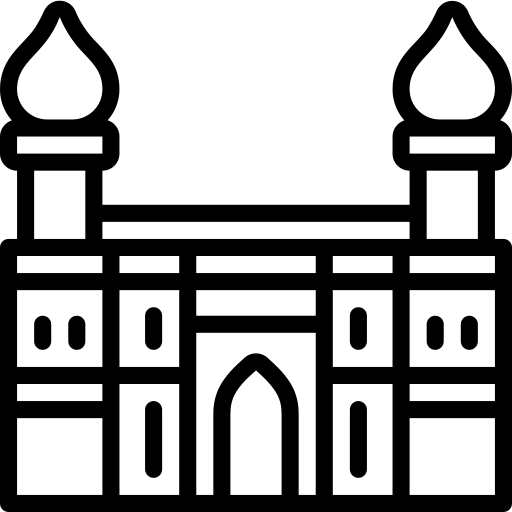 Hyderabad
Hyderabad 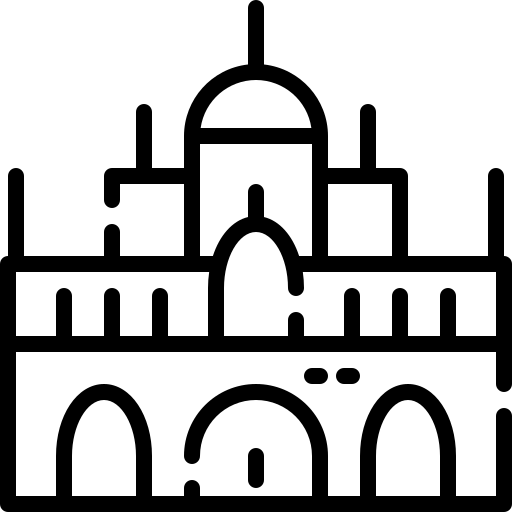 Mysore
Mysore 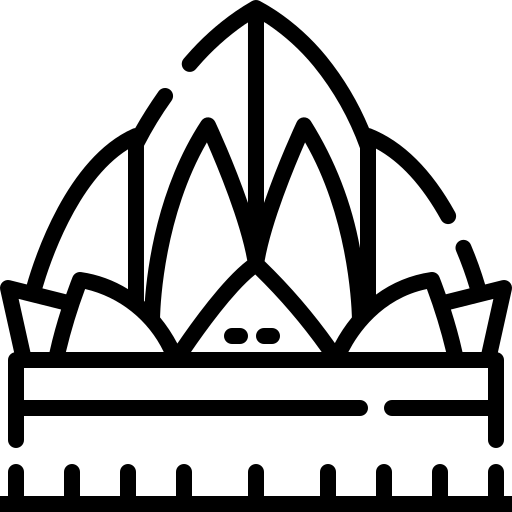 Bangalore
Bangalore